You’re not alone if you’re unsure how to subscribe to a podcast.
If you’ve tried and failed in the past or maybe have never tried at all, this post is for you!
Because I’m an iPhone and Mac laptop person, these instructions cover Apple devices only. If you have an Android device, check out these instructions.
How to subscribe to a podcast on your iPhone
1) Look for and click on the Podcast icon on your screen. It’s a pretty purple icon that looks like this:
![]()
2) Click on the search icon in the bottom right of your screen and then type out “shes bold” (no quotes needed) in the bar and click on Search. It should auto-populate with some grey text that says “she’s bold…beth whitman.” Click on that grey text.
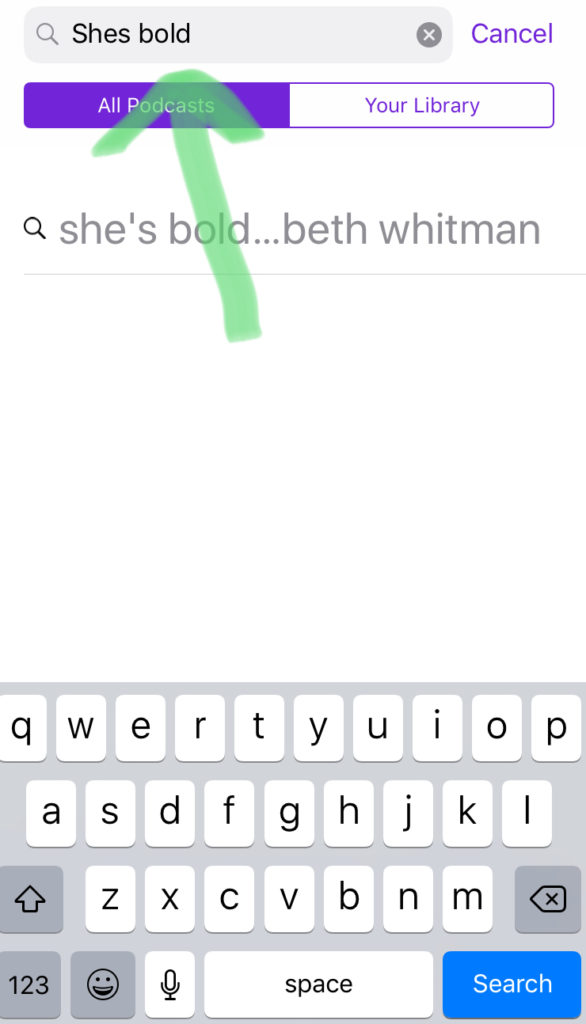
3) Click on the She’s Bold logo:
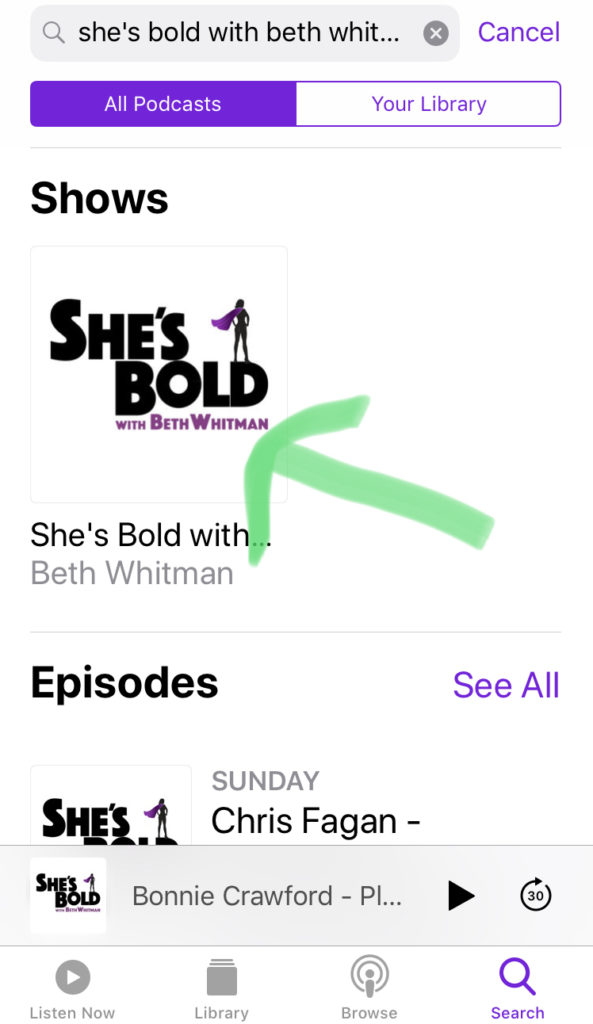
4) That will bring you to the show page. Here’s where you subscribe! Just click that Subscribe button. You can do it! YAY!
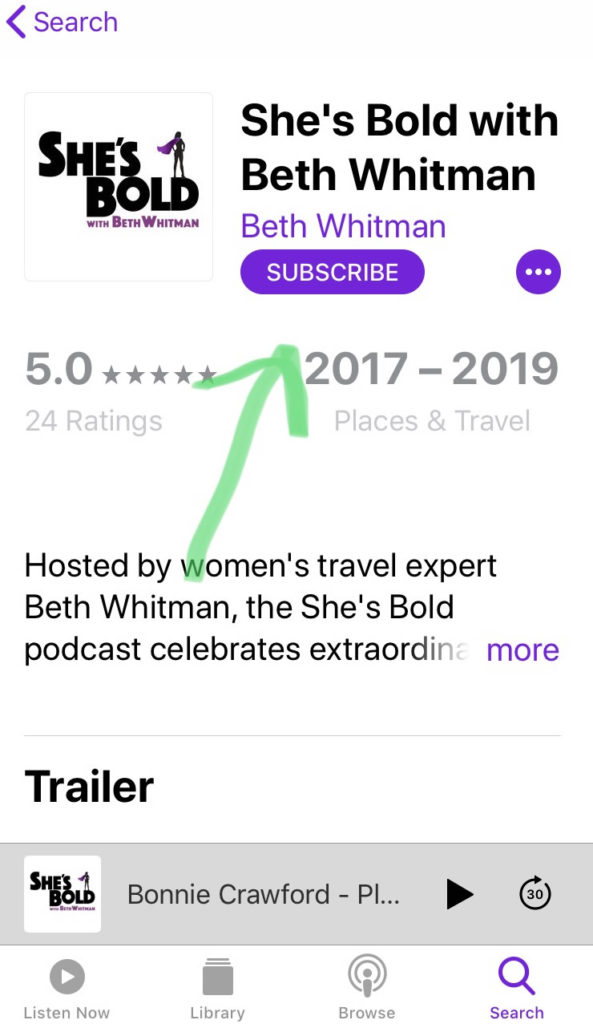
5) From here there are many options but you might start by clicking on Library at the bottom of the screen and choosing Shows. Anything you’re subscribed to will show up here. Click on the She’s Bold logo to get started listening!
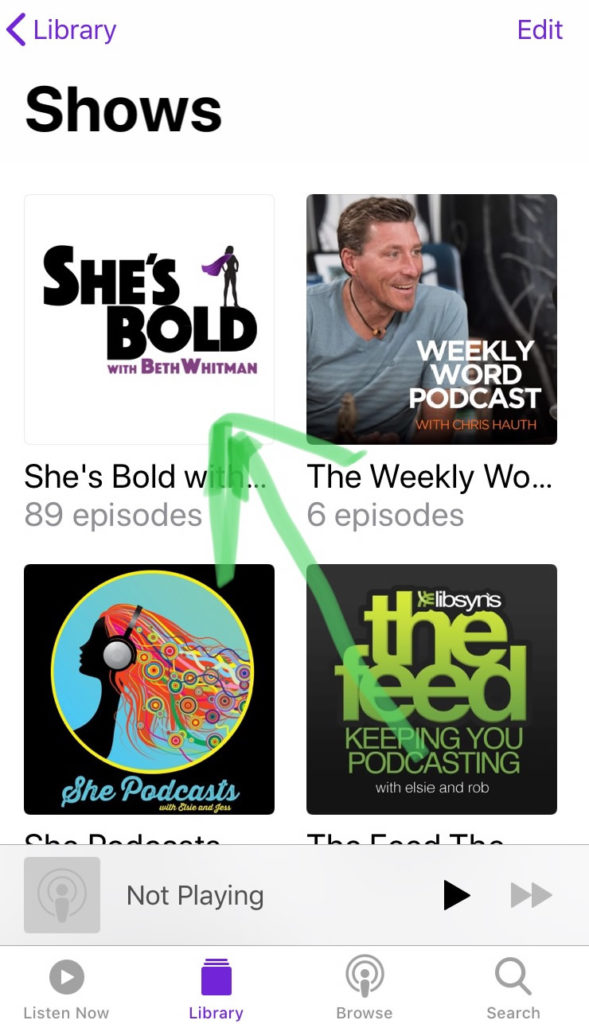
6) New episodes will start downloading from now on but if you’d like to listen to the back catalog (and why wouldn’t you???), you can click on the little button next to the episode and start downloading it:
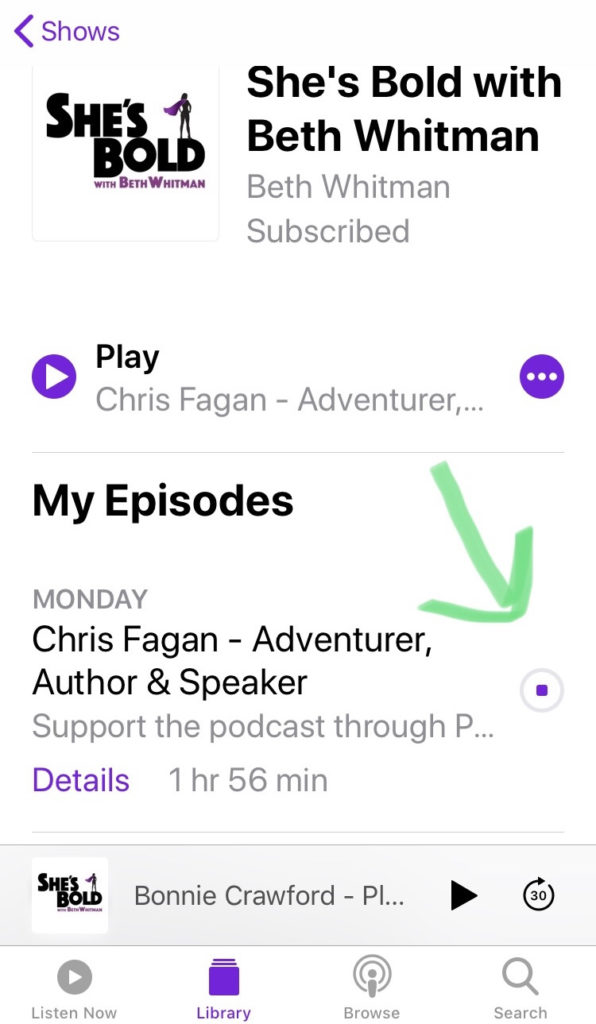
From here I encourage you to poke around in the podcast app and to subscribe to more podcasts. Podcasts are a wealth of information and entertainment and cover every topic you can imagine (and some you can’t – trust me!).
How to subscribe to a podcast on your computer
This is for those with iTunes.
1) Look for and click on the iTunes app at the bottom of your screen. It will look like this:
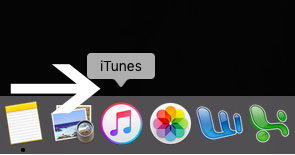
2) Click on the Store at the top and make sure you’re searching in Audio:
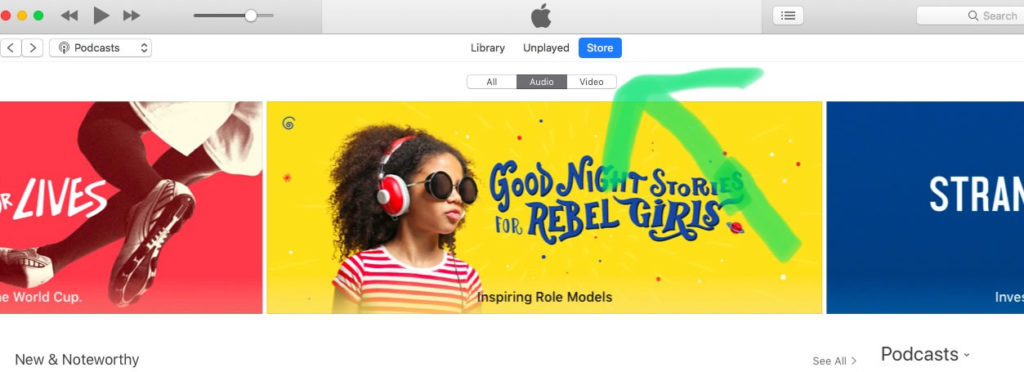
3) Search for the She’s Bold podcast by typing in “shes bold” (no quotes needed) in the upper right search bar:
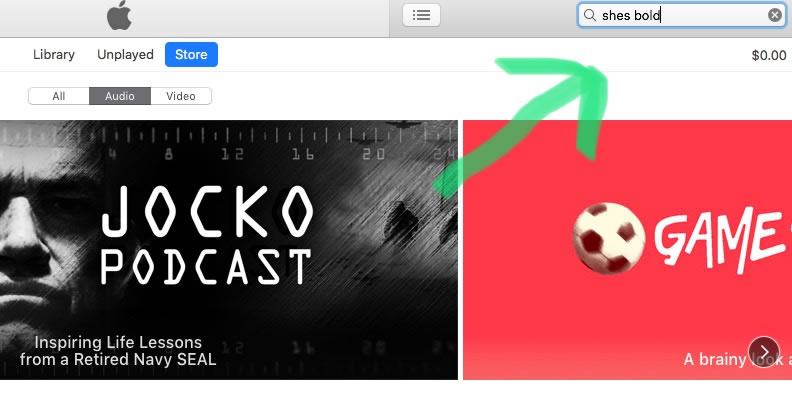
4) When you hit the return bar, you should see something like this. Click on the She’s Bold logo:
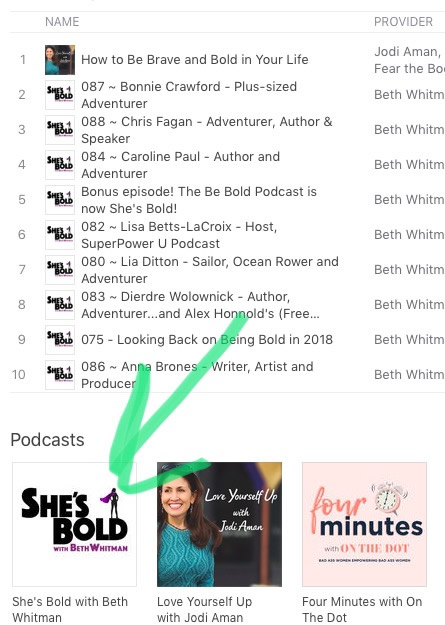
5) You’ll then be brought to the main page for the She’s Bold Podcast. From here, all you have to do is click on the subscribe button.
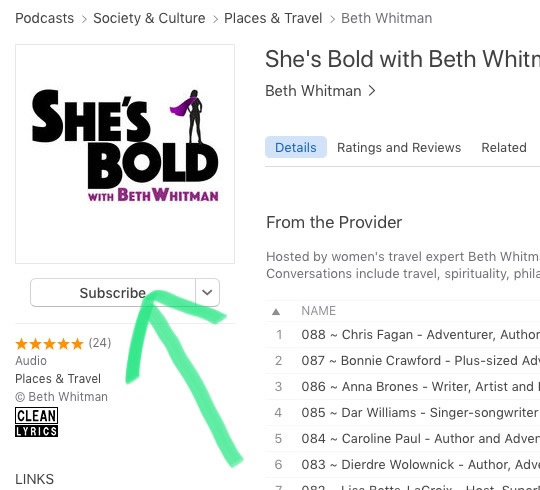
6) You’ll then want to go back to your library where the episodes are stored for future listening:

7) Subscribing will only give you the most recent episode and then automatically download future episodes.If you want to listen to the back catalog (and why wouldn’t you???), you can do so by downloading each episode. Look for these three little dots:
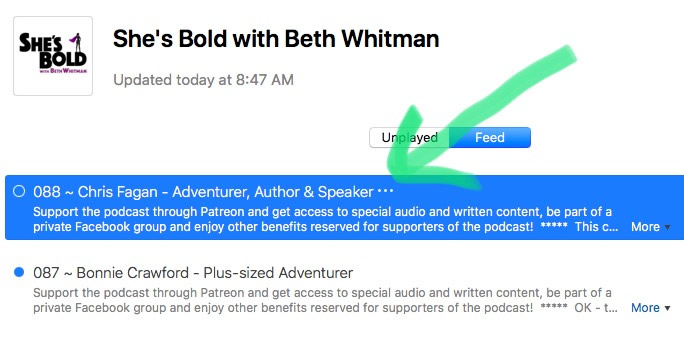
Click on them and a dropdown menu will appear. Click on the Download Episode text and you’ll have that episode – easy peasy!
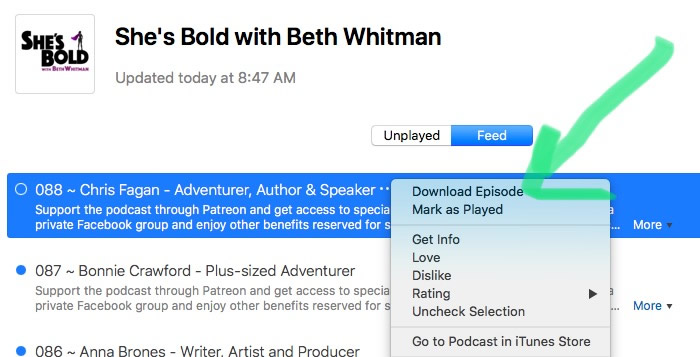
8) Doubleclick on the episode or click the play button in the upper left corner to start listening.
Prepare to be inspired!
